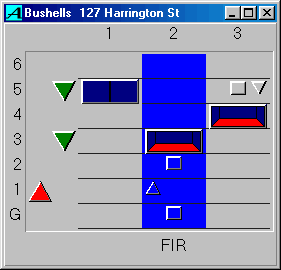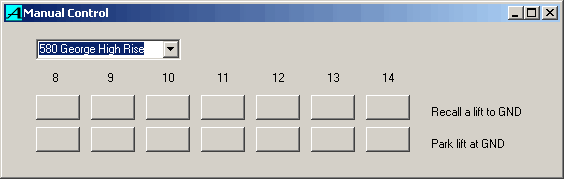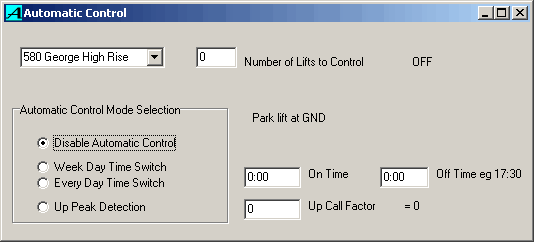ALPHASOFT Windows Lift Monitor version 5.35
Contents
Introduction
Menu Tree
Connecting to a remote site
Lift and Escalator status
Reports
System Management and Files
Pager Control
Manual Control
Automatic Parking Control
Introduction
The Windows Lift Monitor system is a network of computers providing lift status and performance information, display control and security functions. The PC can connect to the lift systems continuously, or intermittently, by modems.
Lift status is provided as a live graphic showing lift activity and service mode on the lift windows and a log of events on the main window. Performance is reported as waiting times and lift availability.
Security/Card access functions are available as an additional module.
The information source is either a special software module within the lift controller or an interface panel connected to the lifts.
The core application is WLM.EXE in the C:\WLM\ directory. 'Open' (run) this with explorer to start the system. The main configuration file is SiteDesc.cfg. WLM is a win32 compliant application, that is compatible with Windows95/98/NT/2000. The system is installed from a 'WLM' CD.
Main window
The main window contains the menu and a log of lift activity.
The main menu is divided into th following parts :-
File - allows exit, print screen log and administration password entry.
Connection - choose a remote site to dial.
View - choose a bank of lifts or escalators graphic window to open. Some jobs have a specially programmed view option.
Acknowledge - removes the coloured highlight from recent lift events.
Report - opens the report specification menu.
Help - opens the help viewer.
Administration - accesses various tools to backup the database, change the tenant directory, edit security settings, etc.
·
Lift activity, such as a lift being switched to fire service, is logged and time stamped, one line per event. New events are highlighted with a colour coded background and optionally announced with a beep. The Acknowledge menu item clears the colour coded background of the message

Connection
The connection menu is to control the operation of remote, modem connected sites.
Its items allow :-
Connect - initiate a dial- out modem connection and brings up the appropriate graphic window.
Transfer - changes the remote mode from graphic update to database transfer mode.
Disconnect - hangs up after a connection.
Lift Window
A graphic display of each connected bank of lifts can be shown by choosing Windows | Lifts.
The window shows a mimic of the lifts, indicating movement, door status, up and down landing calls, car calls, despatch information, and lift state such as fire service.
The graphic lift and escalator windows are scalable which means that you can place them, resize them, or have as many on the screen, as you like.
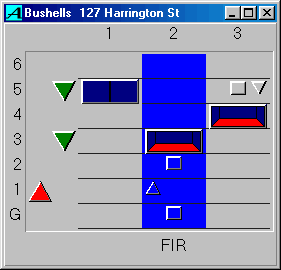
A short abbreviation is used to indicate the lift service mode at the bottom of the graphics as follows :-
Normal automatic operation (none)
'Door Held' open for over 30 seconds Dr
'Bypass Load' lift is too full to stop for landing calls LW
Car Alarm CAL
Stop Button ES
'OUT OF SERVICE' OOS
'FIRE Service' FIR
'PRIORITY Service' PRI
INDEPENDENT IND
'EXECUTIVE Service' EXC
RECALL for emergency power etc RCL
MAINTENANCE lift is switched off or to maintenance MNT
'FAILED to RUN' FAIL
'STOPPED WITH PASSENGERS' SWP
COMMUNICATIONS loss COM
Report specification
The report engine is not enabled on display only versions of the lift monitor.
Reports are generated by filling out the report specification window. Typically this involves :-
Select Report on the main menu.
Select the Type tab.
Choose a lift site with the site selector.
Chose a report type such as 'Waiting time by time of day' with the radio buttons.
Pick the 'Start Day' tab and use the calendar to choose the first day of the report period.
Pick the 'End Day' tab and choose the last day of the report period. This allows a single day report or a report over years.
Pick the Exclude tab.
Use the check boxes to exclude unwanted or extraneous calls from the report such as very long calls caused by a stuck button, or to remove a basement area that is only served by one lift.
Pick the Include tab.
Use the check boxes to narrow the report to a particular time of day, or only one floor, or only down calls.
Pick the Options tab.
Use the edit boxes to set other options such as the time intervals to break the day into, or control the length of the 'long' calls counted. The 'Chart 3D depth' edit box allows the 3D appearance of the charts to be adjusted.
Press the Chart or the Report button to start the report engine. The report will be displayed on screen as either a '3D' bar chart showing average and 90 percentile waiting times, or a table showing comprehensive statistics of call counts and distribution.
Either of the screen previews can then be printed.
All reports also produce a standard text file called Result.txt which can be imported by virtually any spread sheet, word processor or database application for further processing or storage.
Report Type
The 'Type' page allows the site (lift bank) to be selected and the basic report type.
The 'Waiting time by Time of day' report lists the lengths of time people waited at a landing for a lift, grouped into typically 15 minute periods through the day. The 'Waiting time by Floor' reports group the waiting times for each level in the building. The 'Lift Use and Availability' report provides a summary of how much time each lift was switched to fire service and other special modes during the report period. Lift availability is also reported as the percentage of the total time that the lift was available for building service, ie not switched off for maintenance or broken down. The 'Event List' provides a detailed list of when the lifts were used in special service modes and when and where any long waiting times occurred.
Report Period
The period of the report is specified by the start and end day pages.
Click on the calendar to choose a day or the end day can be selected by choosing a 1 day or 1week or 1month report interval. The month and year can be altered with the spin buttons (up and down arrows ). Traditional data loggers can only report on one day per report, but the lift monitor can report on years of accumulated data from its underlying data file.
Report Filters
Various filters can be applied to control the detail of the reports. If any calls are excluded by the filters, the last line of the report will indicate their total number.
Exclude Tab
Weekends can be excluded by checking the 'Saturdays and Sundays' box. This is typically used to evaluate lift availability without penalising maintenance work carried out on weekends.
'Min call time' can be used to exclude zero second calls in older systems that cancel the landing call before the lift has arrived and generate numerous false calls when passengers try to re-establish their call. In this case a Min call time of 1 second would give a more accurate appraisal of the lifts. Exclude 'Max call time' can avoid the report from being distorted by a stuck button or some other one-off event. The 'Lowest Up call' and 'Highest Down call' filters allow a high or low part of the building to be excluded. Often only one lift serves a basement area and so the waiting times are much longer on those floors. The effect of the basement can be excluded and therefore will not distort the report for the main building area performance.
Include Tab
It allows a report to be generated for a single floor or for only up or down calls or within a restricted part of the day. The 'Lift status in event list' check box allows an event list to be produced that only contains long landing calls so makes it easy to determine when these problems occurred.
Report Options
The final panel is for options.
The granularity of the by time of day report can be set. Traffic handling analysis is often done with fine 5 minute time slots. The number of times passengers waited more the time specified in the 'Count all landing calls longer than' box is printed in the waiting time reports. This box also specifies the length of long waiting times in the event list.
Reports are usually previewed on the screen and then optionally printed but checking the 'Print without preview' will sent the report directly to the printer.
All reports are automatically exported to a text file called 'Result.TXT'. This is a standard tab separated ASCII file that can be imported into most spread sheets for further analysis and charting.
Report details
A single letter code is used to indicate lift status as follows :-
Normal (none)
'Door Held' open for over 30 seconds Dr D
'Bypass Load' lift is too full to stop for landing calls LW L
Car Alarm CAL C
Stop Button ES X
'OUT OF SERVICE' OOS O
'FIRE Service' FIR F
'PRIORITY Service' PRI P
INDEPENDENT 'IND' I
'EXECUTIVE Service' EXC E
MAINTENANCE lift is switched off or to maintenance MNT M
'FAILED to RUN' FAIL X
'STOPPED WITH PASSENGERS' SWP S
COMMUNICATIONS loss COM ?
Report Example

Chart Example

System Manager's Responsibilities
The Alphasoft Lift Monitor is a robust stand alone system however. like all PCs, a system manager (human) is required to back up files, ensure that the computer is kept running, that the time and date are correct and that any viruses are removed from the system.
The WLM program allows long term reports of lift performance and availability to be viewed and printed because it continuously builds a data base of lift events. To do this the computer must run WLM.EXE (it may be minimised) at all times. The COM connections to the lift systems must be correct. The system time and date must be correct. Other compatible applications can run at the same time as WLM.
The WLM uses hard disk space as follows :-
DIRECTORY FILE DESCRIPTION
\WLM\
WLM.exe the application program file
tee50.bpl chart library ( borland package library )
Display.axf executable for displays ( ARM executable format )
SiteDesr.cfg ** (text) configuration file for all connected lifts
WLM.def (text) WLM windows position, security, and pager settings, etc defaults
\WLM\DB\
WLMLog.DF ** live lift and call event data file.
Result.txt ( text ) exported, tab separated text version ,of last report.
PW.QDF** holds an encrypted version of the password.
\WLM\Display\ files mirrored to display flash file system. see ScreenEdit
Display.cfg ** active display config file includes tenant directory.
*.bm image files
*.fnt font files
Display.axf copy of executable for displays ( ARM executable format )
\WLM\Work\ varies ** work files for ScreenEdit
\WLM\Flash contains memory images of the display flash memory chips (odd and even bytes) and the IO EPROMs allowing these programmable parts to be reprogrammed should drastic repairs be necessary..
** These files should be backed up by the system manager.
All other files can be recovered from the install disk.
\WLM\DB\Result.DB and\WLM\DB\Result.TXT contains the result set of the previously requested report and can be exported to other applications, such as spread sheets or charting applications.
The WLMLog.DF can grow to many megabytes over the years and may become too large to be practical. The password protected Administration menu item provides access to important data file management utilities. Scan allows repair of the database. WLM protects the database file by buffering updates it only opens the file every 100 events, however it is still possible to corrupt the file if windows is not shut down properly, eg a power fail.
If the password is forgotten, the password file, PW.QDF, can be deleted to gain administration access without a password.
Purge allows the size of the data file to be reduced by removing old events. If lift status events are kept then long term lift use and availability reports can still be produced. If there is sufficient hard disk space then the old event records may be saved in the Archive.DF data file.
Back Up provides a one button backup of the usually large database file. There must be enough hard disk space for this to work.
Administration Menu
The administration functions can be accessed after a valid password is entered.
The administration menu items are :-
Beep - enables the PC attention sound when a lift changes state.
Screen Message - allows editing of the lift display message areas.
Tenant Directory - allows editing of the lift display tenants lists.
Pager control - allows set up and testing of the pager system
Export and Backup - allows access to the file backup and control tools.
Scan - allows the data base to be scanned and repaired. Invalid dates and incorrect information can be remove record by record.
Simulator - allows demonstration of the system with a simple inbuilt simulator.
Security - allows control of card access lift security.
Comm Status - allows communication channels, and network configuration to be viewed. This is provided for network debugging
Control ... allows remote control of lift functions such as recall and parking of lifts.
Disable Admin - disables the administration menu until another password is entered.
Manual Control
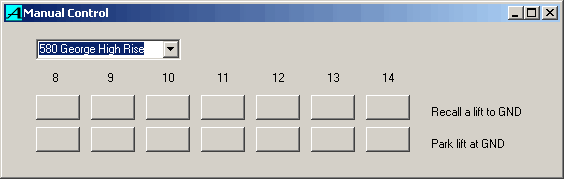
Manual Control is under the Administration menu and therefore requires a password to be entered before access is allowed.
Allows the remote control of various lift functions, typically parking and recall of lifts.
Select the group of lifts from the list at top.
Buttons on the form show as blank or ON/OFF reflecting the type of control output.
Blank buttons are momentary operation like pressing a call button.
The state of ON/OFF buttons is reversed with each button press. The indicated state is the true state reported back from the IO panel in the motor room.
The control functions available vary with the job and type of lift. The type of control, the output relay used and the descriptive label are specified in the configuration file.
Automatic Control MENU :- Administration | Automatic Control
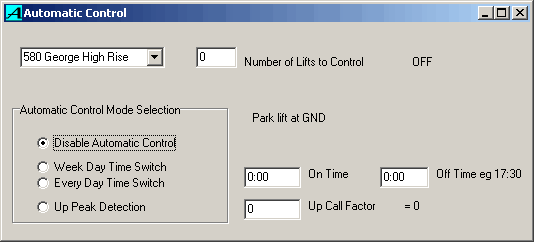
The Automatic Control window augments the manual control facility by adding time control and building traffic peak detection.
The bank of lifts is selected by the top list selector box.
The number of lifts to be controlled is set in the edit box.
The current on/off state is indicated on the top line.
The control mode can be set to disable ( ie always off ), time of day, week day only time of day, and building traffic controlled which uses the car call and landing load on the building to generate an 'Up Call Factor' which is compared to the threshold value entered in the edit box to control motor room outputs. Typically this is used to pull lifts down from the upper building to service an up peak.
Comms Status
Allows the communications channel, or network configuration to be viewed.
AS Net com ports show a table of information detailing :-
each online network ID ( number between 1 and 31).
network state - typically 'On line', or 'Master'
network protocol version number. these numbers should all be the same for compatibility.
the accumulated number of errors detected. The error count is reset by viewing this screen.
the application type of the associated net ID, eg WLM (lift monitor), IO (low level input/output interface), LCD (display).
the major version number of the application
a key parameter of the application, for displays this is the lift number they represent.
application information string, typically containing the full version and program name.
·
LS2 channel shows for each com port being used for the selected group ( 1 per lift )
com port name eg COM4
site name
lift name
error count, packet or checksum error
NAK count, WLM request not understood by LS2
message count, accumulating count of messages from LS2
Pager Control
WLM can generate pager calls via modem using the PET protocol (see Link 'Software Development Kit.doc').
The com port used, any special modem initialization, the phone number of the PET host, and the log in name are specified in the configuration file (SiteDesr.cfg).
The menu selection Administration | Pager Control shows a window that allows the administrator to set the conditions that produce a page call and provides information to assist in getting the paging system running.
The 'Enable WLM Pager Calls' check box must be ticked to allow any paging. Enter the pager identification number in the 'Pager ID' edit box. Each lift state has an edit box which controls the number of seconds waited before a page is made. Enter zero here to disable paging a particular state. Eg to get a page if a lift is left on fire service for an hour enter 3600. If you never want a page from a lift on fire service enter 0 (zero). Changes made are not effective until the 'SAVE' button is pressed. The settings are saved in the WLM.def file whenever WLM is shut down.
This window also provides a 'Test' button which will immediately generate a page call. There are also status lines provided to help commission a pager system, as follows :-
Current Modem status description.
Last modem message.
Last PET protocol message.
Last PET error number.
Last PET text message, typically 'AT YOUR REQUEST<0D>' after a successful transaction.
Last WLM text sent to the pager. eg. 'NO COMMS lift 1 109 Pitt St.'
Configuration
WLM.EXE makes NO use of the registry but relies on a fixed directory structure instead. This makes installation or recovery to a backup very simple, just copy the files to C:\WLM and run.
Configuration is handled by SiteDesr.cfg. (site descriptor.config) This file is created by Alphasoft staff when the job is specified and would not normally be changed on site. This is a standard text file and, if necessary, can be edited with notepad. Example text is shown in Brown courier new
The following lines gives floor names of 'LG GND 1 2 3 4 5 6' and lift names of '1' '2' '3' :-
Floors = LG,GND,1-6
Lifts = 1-3
The following lines tell WLM the bank names to use, and that there are 3 displays to update with IDs of 1 2 and 3 ( ie. the lift number plus the DisplayID0 value ), and to use the PC serial port COM1:
Name = Guest Lifts
Long Name = Wentworth Hotel Guest Lifts 1-4
Display = 3
DisplayID0 = 0
COM = 1
If a radical change is made to the screen layouts you could temporarily change 'Display = 3' to 'Display = 1' so that only the first display is updated. The appearance of the display can be checked and adjusted before committing the changes to all displays.
The following line increase reported waiting times by 3 seconds to compensate for lift systems which cancel landing calls before opening the doors.
EarlyCan = 3
Manual Control
The following line defines a button on the manual control window and its corresponding control relay in interface box node '1' address '65' (ie contact E1,E2 ), offset address for each lift in group by '0' ( 0 => only one relay for the whole group ), mode '2' ( 1 => ON/OFF, 2 => momentary operation ), followed by a descriptive label shown on the Manual control window.
CONTROL = 1,65,0,2,Recall a lift to GND
Pager Setup
Set the pager com port number ( eg to COM2: )
Pager = 2
Set the PET host phone number, and any modem dial AT codes, eg :-
Modem Dial = 08 9482 8876
Set any modem initialization AT codes, such as do not auto answer, eg :-
Modem Init = ATS0=0
Set the PET host login ID, eg :-
Login = PERTEST
All other fields require specialist setup.
Installation is done by inserting the CD into the drive after which Install.exe will automatically run. If you want to keep a copy of the old files (recommended ) just rename the existing WLM directory BEFORE installation. This will create C:\WLM directory and the necessary subdirectories, copy the files, remove the read only attributes. If a newer file exists on the PC you will be prompted before the file is replaced.
Uninstall is simply done by deleting the C:\WLM directory. WLM does not use the registry or install files into other directories.